Ready to start creating images with Midjourney but unsure what you can do with the Midjourney Bot?
Don't worry!
In this article, we will cover the ten best things you need to know before creating images with the Midjourney Bot in 2025.
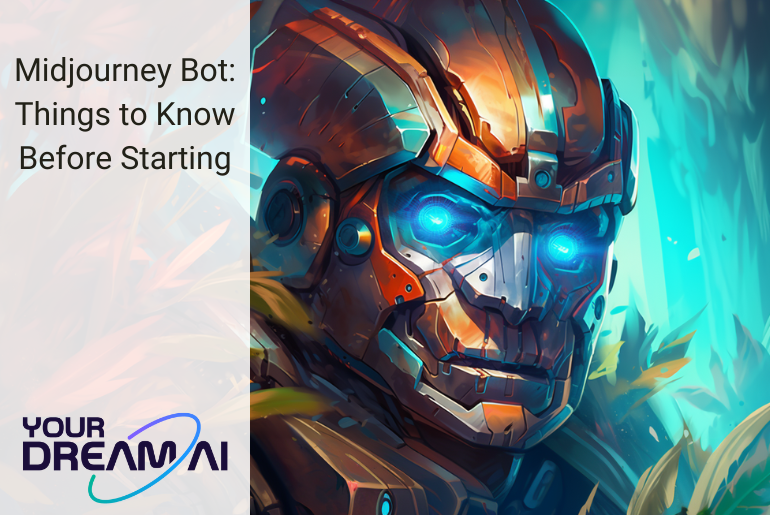
Let's begin:
1. Can you use the Midjourney Bot for free?
I know many articles and videos state that you can use Midjourney for free, but that's unfortunately not true anymore.
Currently, Midjourney does not offer any free trials or free pricing plans.

Here's the message that you will get from the Midjourney Bot if you do decide to try the imagine command:

At first, Midjourney offered a free trial with a 25-minute (0.4 hr) Fast GPU time limit for new users. (Which is around 25 images)
After using up all the GPU time, you were required to subscribe to one of the paid plans covered above to continue creating images with the tool.
Don't worry, though!
Keep an eye out on their Twitter account; sometimes, they turn their free trials back on:

Related article: Can You Use Midjourney for Free? (& Is There Still a Trial?)
2. How to subscribe to the Midjourney Bot to start creating images
First of all, if you're second-guessing which plan first with you, here's our recommendation:
The best Midjourney pricing plan in 2025 is the Standard Plan ($30 per month) — since it gives access to Relax Mode (unlimited generations at a slower pace).

However, if you're just beginning and are not sure yet how many images you want to create per month, you can start with the Basic Plan ($10).
Furthermore, if you're looking for Stealth Mode or if you're a company that does more than $1,000,000 USD in gross revenue per year, you will need to subscribe to the Pro ($60 per month) or Mega Plan ($120 per month).
But do keep in mind that there are ways to use Midjourney more privately without Stealth Mode.
Here's how to subscribe to the Midjourney Bot:
- Go to one of Midjourney's Discord channels. Or, if you're using Midjourney more privately, go to your own server/private message with the Midjourney Bot.
- Write “/subscribe” and then press enter.

- The Bot will send a message with a 'Manage Account' link. Click on that link.

Important note: Avoid sharing your link with others. The generated link is exclusive to each account and should never be disclosed to anyone else!
- You will now see the Midjourney’s subscription Plan page. If you want to save a bit of time, you can also go to this URL directly — make sure that you're logged in:
https://www.midjourney.com/account/ - Choose the plan that you picked after reading this article, and click on 'Subscribe'.
Tip: Double-check the Monthly/Yearly Billing setting. Make sure that it's set correctly.
- A checkout page from Stripe will appear. Here you will fill in the information like your credit card details. After that, press 'Subscribe'.

That's all!
Related article: Midjourney Pricing Plans: Which One to Choose? (2025)
3. Can you use the Midjourney Bot without Discord?
Unfortunately, as of 2025, Midjourney requires Discord for its operation.
This means that you can only use Midjourney if you have a Discord account. Furthermore, there's currently no official browser or app version of Midjourney.
However, there are a few unofficial options if you're interested in that!

And unfortunately, Midjourney currently doesn't have an API.
Related article: Midjourney Without Discord: Is It Finally Possible in 2025?
4. How to set up the Midjourney Bot on Discord
First, if you haven't created a Discord account yet, do that first and make sure you're logged in after that. (You can do so by clicking here)
Once you have an account, let's start by joining Midjourney's Discord server — click on this link here:
https://discord.com/invite/midjourney
Make sure to press the 'Accept Invite' button:

Now you will have access to their Discord server!
If you can't find it in your Discord account after joining, you can click on this link here to go directly to their server:
https://discord.com/channels/662267976984297473/
Now you have a few options:
- Start creating images in one of the image generation channels. (More about that below)

- Get support via the 'member-support' channel.
Tip: Sometimes, the 'member-support' channel doesn't appear, but you can click this link to access it.
- Get inspiration by scrolling through all the public channels people use to create images with Midjourney. (You can find more tips on how to get inspiration for Midjourney here)
- Check the 'announcements', and 'community-update' channels for Midjourney-related updates.
Related article: How to Use Midjourney on Discord: Top Tips to Get Started
5. What are all the Midjourney Bot commands?
Here's an easy-to-view overview of all the Midjourney commands that are currently live:
| Command | Explanation |
| /blend | This one helps you blend two images together. |
| /describe | Writes four example prompts based on an image you upload. |
| /imagine | The main command to know; you can generate an image with this command. |
| /prefer option | Create or manage a custom option. |
| /prefer option list | View your current custom options. |
| /prefer suffix | Specify a suffix to add to the end of every prompt. |
| /prefer variability | Switch effortlessly between High and Low variations when using the V1, V2, V3, and V4 buttons located below the image grid. |
| /public | Switch to Public Mode (for Pro & Mega plan subscribers). |
| /remix | This one helps you toggle Remix Mode. |
| /settings | With this one, you can easily adjust all the Midjourney Bot settings. |
| /shorten | Create a Style Tuner using your prompt. With the Style Tuner, you can design your own unique Midjourney style and tailor the appearance of your Jobs. |
| /show | Use an image's Job ID to regenerate the Job. |
| /stealth | Switch to Stealth Mode. (for Pro & Mega plan subscribers). |
| /tune | Create a Style Tuner using your prompt. With the Style Tuner, you can design your own unique Midjourney style and tailor the appearance of your Jobs. |
Here's how to change your mode from Fast Mode (by default, images are generated using Fast Mode) to others:
| Command | Explanation |
| /fast | Switching to Fast Mode. |
| /relax | Switching to Relax Mode. |
| /turbo | Switching to Turbo Mode. |
And here are some extra commands that you can use that are not related to creating images with Midjourney:
| Command | Explanation |
| /ask | This one helps you get an answer to a question. |
| /daily_theme | Toggle notification pings for the #daily-theme channel update. |
| /docs | Quickly generate a link to topics covered in this user guide (use in the official Midjourney Discord server). |
| /faq | Quickly generate a link to popular prompt craft channel FAQs (use in the official Midjourney Discord server). |
| /help | Shows helpful basic information and tips about the Midjourney Bot. |
| /info | View information about your account and any queued or running jobs. |
| /subscribe | Generate a personal link for your account page to subscribe to Midjourney. |
Related article: Midjourney Commands List: Everything to Know (+ Parameters)
6. How to add the Midjourney Bot to your private Discord server
Here's how to make a private Discord server and invite the Midjourney Bot to it:
- Press the 'Add a Server' button in the left side menu bar, and then press 'Create My Own'.

- Then follow the Discord server setup options (like giving the server a name).
- After you have your own Discover server (which is private by default), go to one of Midjourney's Discord channels, click on the Midjourney Bot profile (by either clicking on its name or the profile picture), and then press 'Add to Server'.

- After that, select the server that you want the Midjourney Bot to join (in case you have multiple, make sure to select the right one), and then press 'Continue'.

- Then, press the 'Authorize' button, and you will see that the Bot has been added to your server:

- Now you can continue using Midjourney the same as before. Simply type /imagine:

Related article: How to Use Midjourney Privately (Top 4 Stealth Tips in 2025)
7. How to message the Midjourney Bot privately
If you don't want to create your own private Discord server (yet), you can also privately message the Midjourney Bot directly.
Here's how to do that:
- Go to one of Midjourney's Discord channels, click on the Midjourney Bot profile (by either clicking on its name or the profile picture), and then type something there (and press enter):

- Now you can continue using Midjourney the same as before. Simply type /imagine:

If you're not sure anymore how to find the chat back, you can go to this URL, and there you will find the Midjourney Bot:
https://discord.com/channels/@me
Related article: How to Use Midjourney Privately (Top 4 Stealth Tips in 2025)
8. How to find all the images that the Midjourney Bot created for you
Here's how to easily find all the images that you create with the Midjourney Bot:
- Go to this link: https://www.midjourney.com/app/ and press the 'All' button on your profile to view all your images.
- Via a private Discord server, simply type your keyword in the Search bar (right top corner).

- Via a public Midjourney channel (for example, a newbies channel), click on 'Inbox' (right top corner), and click on 'Mentions'. (For mobile: Click on the hamburger menu icon - top left corner - and then press the 'Bell' icon' to view your mentions.)
Related article: How to Find All Your Created Midjourney Images (4 Ways)
9. How to delete the images the Midjourney Bot created for you
Here's how to easily delete the images that you create with the Midjourney Bot:
- Find the Midjourney Bot's chat message with the image that you want to delete.

- Add the ❌ emoji as a reaction to the message, and the Bot will automatically remove the chat. This also deletes the image from your Public Gallery (it will be deleted everywhere).

Related article: How to Delete Your Created Midjourney Images (2 Quick Steps)
10. How to save GPU hours when using the Midjourney Bot
Here are our top tips to save GPU hours when using the Midjourney Bot:
- Using the envelope emoji ✉️ to upscale for free
- Ranking pairs to earn free GPU hours
- Check the public Midjourney channels for surveys
- Using Relax Mode

- Decrease the quality to save hours
- Using the Stop command
- Double-check your prompt before pressing enter
Related article: How to Save Midjourney GPU Hours (Top 7 Money-Saving Tips)
Conclusion
So, there you have it: All the information you need to know about the Midjourney Bot in 2025.
Now that you've learned how to use it, don't forget to take action and start creating some amazing images with Midjourney!
If you have any questions, let us know by commenting below!
Want to learn more about Midjourney?
Ready to move your Midjourney skills to the next level? Check out the articles below:




